| Home » Categories » Virtualization » VMware | ||||
How to Export a vSphere ESXi 6.7 Virtual Machine |
||||
|
Article Number: 68 | Rating: Unrated | Last Updated: Sat, Jan 1, 2022 at 12:10 PM
|
||||
Login to the ESXi HostFirst of all, login to the web management interface of the ESXi 6.7 host by typing the IP address into a web browser.
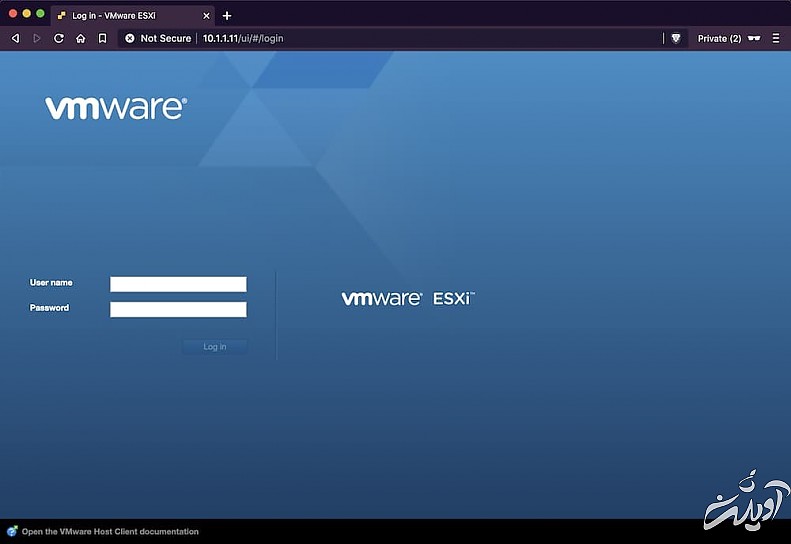 ESXi 6.7 Login Screen ESXi 6.7 Login Screen
Export the VM as an OVFClick on Virtual Machines, right click on the name of the virtual machine you want to export, then click Export.
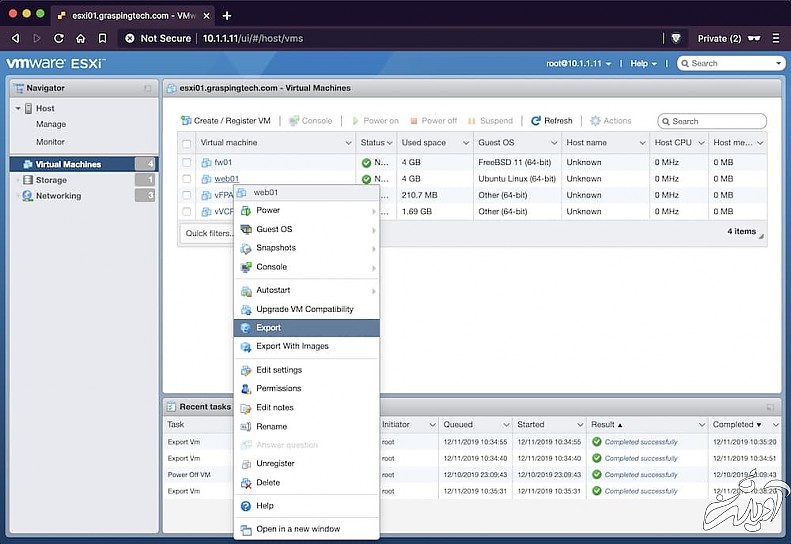 Step 1 Step 1
Click Export.
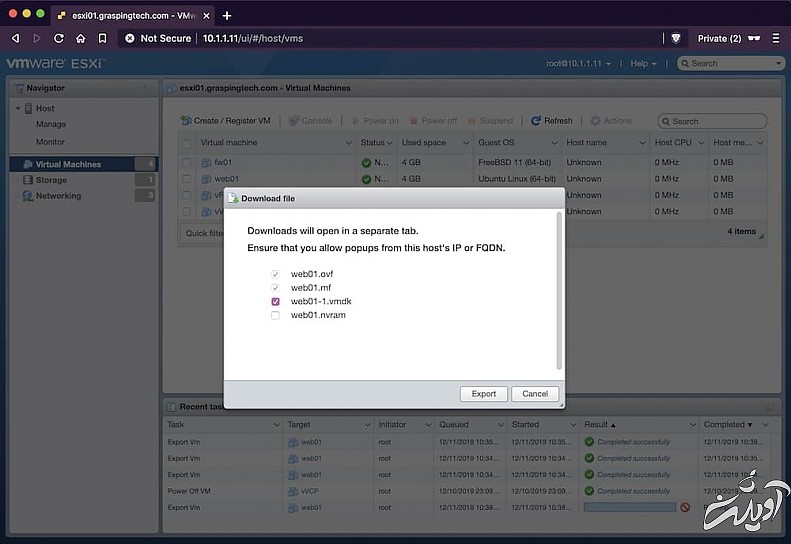 Step 2 Step 2
Choose a location to save the OVF file to.
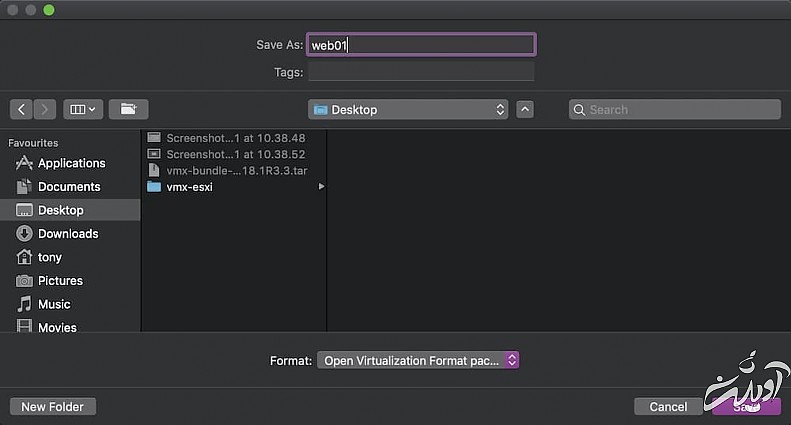 Step 3 Step 3
Save the VMDK files to the same location.
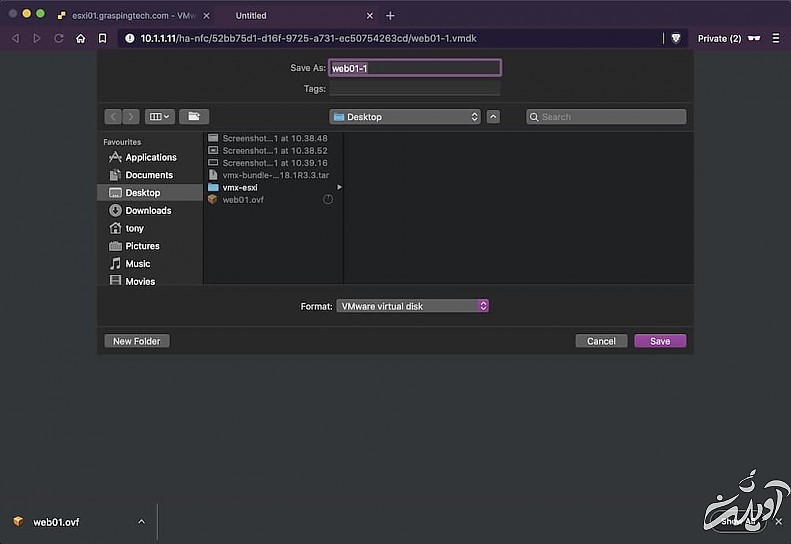 Step 4 Step 4
Wait for the export to complete and then check the location on your local machine for the exported files.
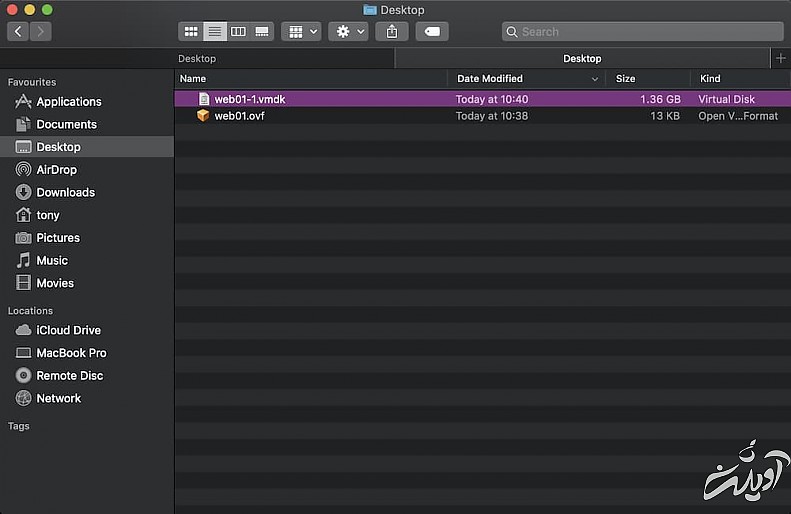 OVF Exported OVF Exported |
||||
|
| ||||
Attachments

There are no attachments for this article.
| ||||
Comments  There are no comments for this article. Be the first to post a comment. | ||||
How To Add A USB Disk As VMFS Datastore In ESXi 6.7
Viewed 253 times since Fri, Sep 20, 2024
How to Install latest ESXi VMware Patch
Viewed 1549 times since Sun, Jun 19, 2022
Reclaiming disk space from thin provisioned VMDK files on ESXi
Viewed 2052 times since Sun, Feb 27, 2022
VMware OVFTool - Deploy .ovf, .ova Error:vim.fault.FileNotFound
Viewed 1734 times since Mon, Jan 3, 2022
OVFTool - Error: SHA digest of file ExortedVM.ovf does not match manifest
Viewed 2236 times since Mon, Jan 3, 2022
Shrinking VMDK Virtual Disk Size on VMWare ESXi
Viewed 3880 times since Thu, Jan 6, 2022
Migrate qcow2 images from KVM to VMWare
Viewed 4183 times since Sat, Feb 20, 2021
VMware - Using the OVF Tool deploy
Viewed 701 times since Sun, Jan 2, 2022
Enable content Copy/Paste between VMRC client and Windows/Linux Virtual Machine
Viewed 1117 times since Mon, Jan 3, 2022
How to export a Virtual Machine using the VMware OVF Tool
Viewed 2930 times since Fri, Dec 31, 2021
|
| KB Home | Advanced Search | News | Glossary | Login |
|
| Navel Knowledge Base |  |
|
|
|







 Add Comment
Add Comment